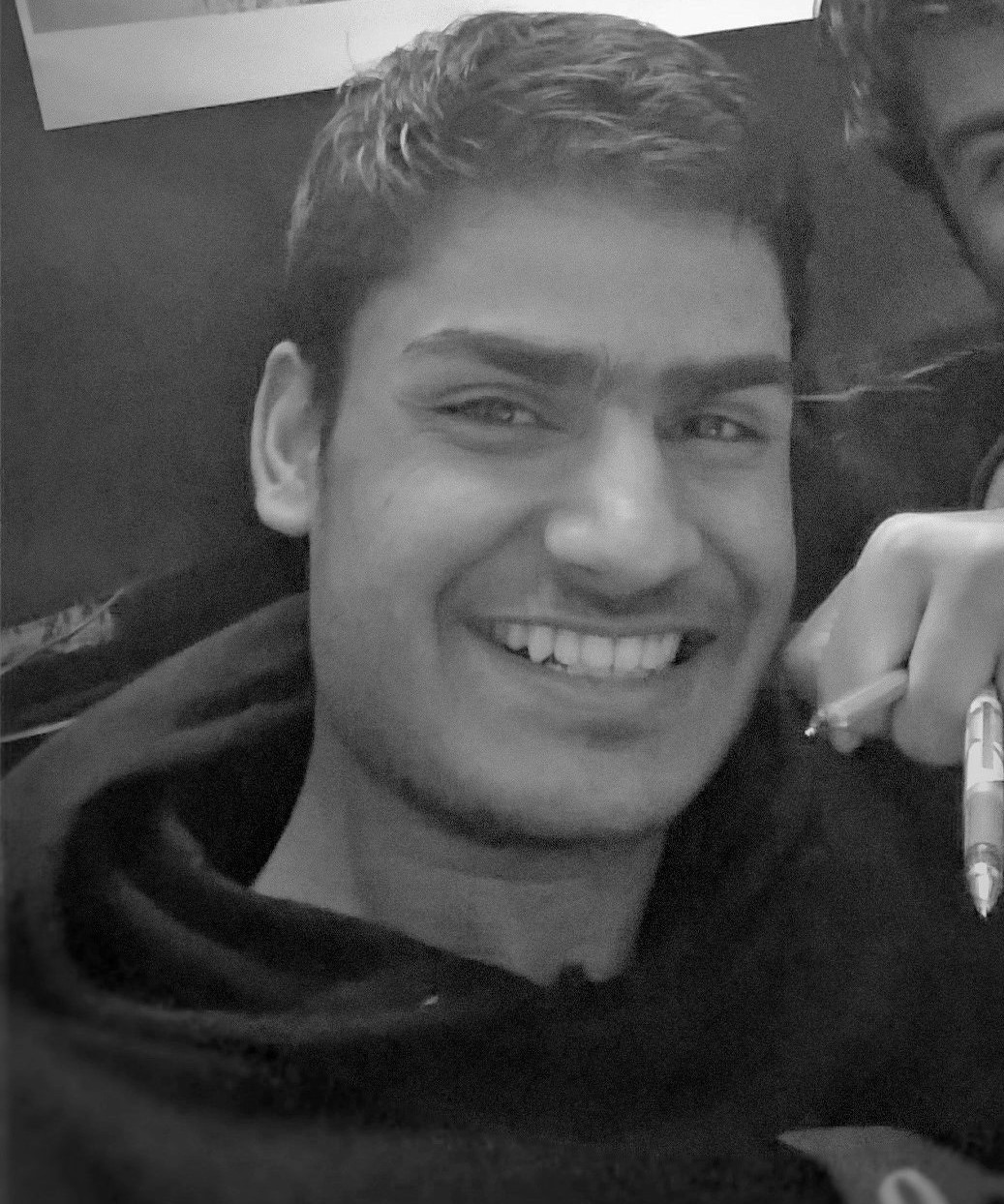Persistent Mounts
After installing your linux distro, though you’ll be able to access your Windows/NTFS partitions easily, things can get annoying sometimes with you having to mount the partition manually everytime. Here I describe how to get away with this mess by automatically mounting partitions on boot.
You could also do the same from Unity using the Disks utility, but here I describe the so called hard way. The way we do it is by editing the /etc/fstab file. This file gets executed everytime you boot up your system. We just instruct this file to also mount our desired partitions apart from what it normally does.
Get the UUID
Before modifying fstab, we need the UUID of the partition which acts as a unique identifier for the partition to be mounted. To show a list of available partitions and their UUID, use
$ sudo blkid -o list
and you’ll get an output similar to this:
device fs_type label mount point UUID
------------------------------------------------------------------
/dev/sda1 ntfs WINRE (not mounted) ACEAEE02EAEDC8A2
/dev/sda2 vfat /boot/efi 6E82-B10E
/dev/sda4 ntfs Windows (not mounted) 00A8EFDAA8EFCBEA
/dev/sda6 ntfs Downloads /media/downloads 5CFA5B52FA5B2792
/dev/sda10 ntfs Documents /media/documents 86585E63585E5253
/dev/sda11 ntfs RECOVERY (not mounted) 3E60EB0960EAC6AD
This should help you in deciding which partition to mount. If you’re still confused, you may use fdisk -l instead. This should give you the type of the partition listed as well so that you don’t accidentally damage an important partition.
Modify fstab
Once you get the UUID, you can now modify the fstab file as a root user and add an entry similar to the following at the end, ensuring that you change the UUID accordingly.
$ sudo nano /etc/fstab
<UUID> <mount point> <type> <options> <dump> <pass>
UUID=5CFA5B52FA5B2792 /media/downloads ntfs-3g rw,auto,user,exec,uid=1000 0 0
UUID=86585E63585E5253 /media/documents ntfs-3g rw,auto,user,exec,uid=1000 0 0
Once modified, save the file and run the mount command to re-execute the fstab file:
$ sudo mount -a
This should mount your new partition which would also be mounted automatically every time you boot up. Enjoy!